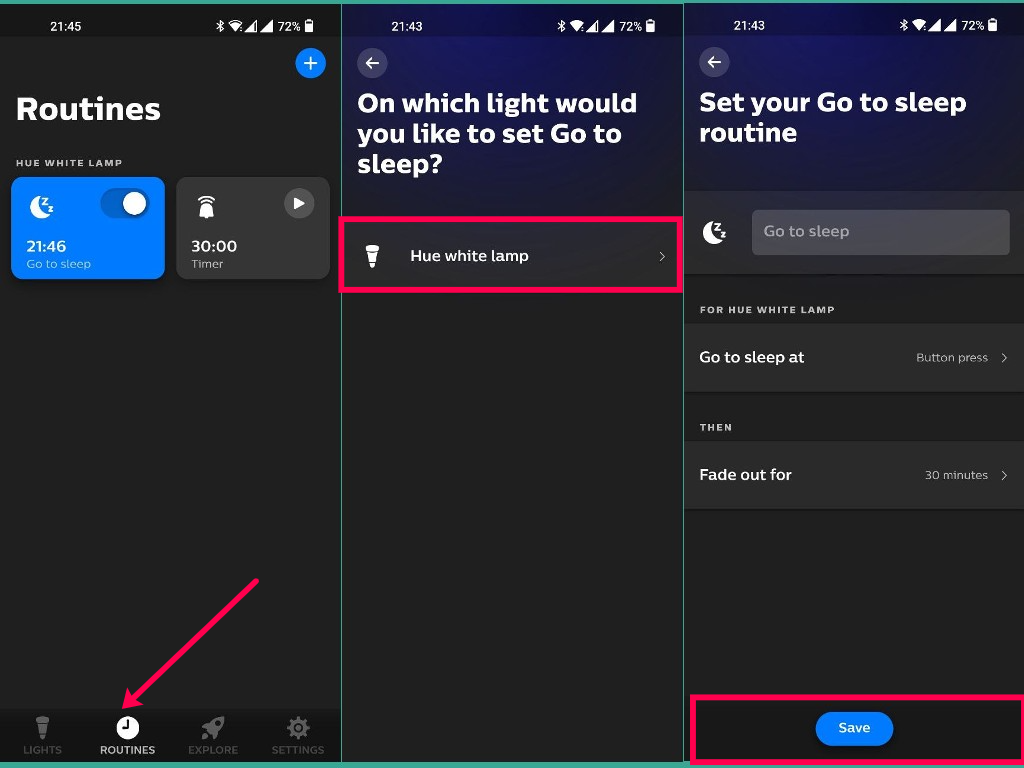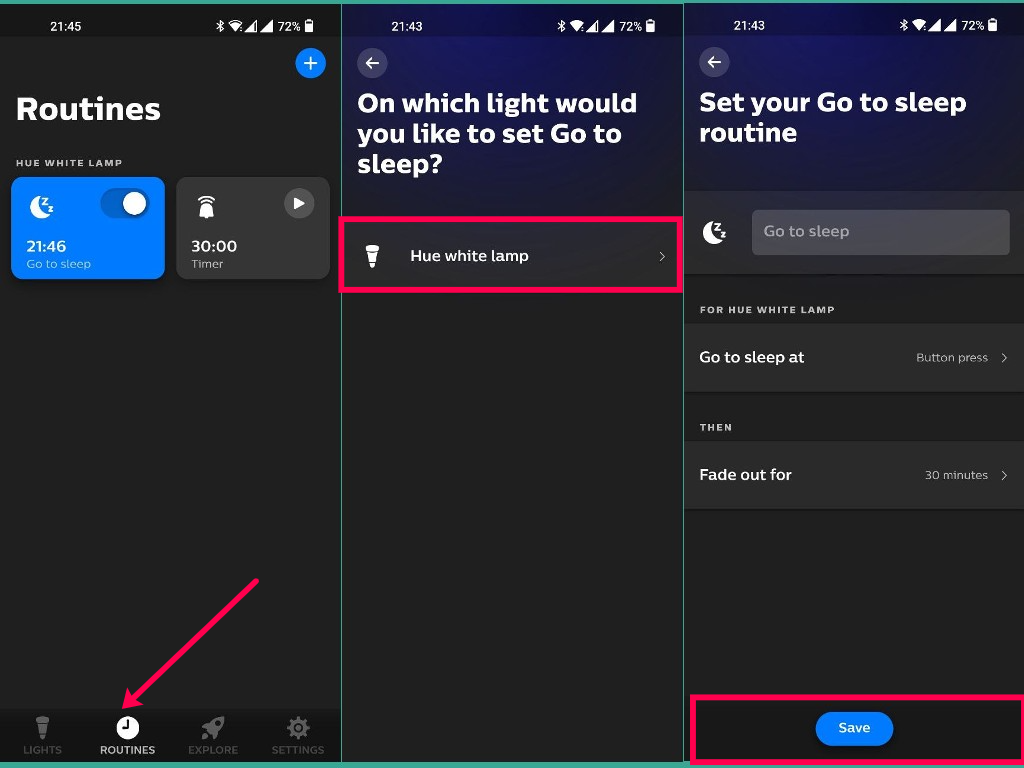In most cases, setting up routines requires a Hue bridge. It’s a separate device that connects all your Philips bulbs together for unified control. However, if your Philips Hue lights are Bluetooth-compatible, then you might not need a dedicated bridge. Instead, you need to setup your Bluetooth Hue lights with the Philips Hue Bluetooth App or Hue BT App which is different from the main Philips Hue app which requires a bridge. When you have your Philips Hue lights setup with the Hue BT app as I described in this post, you can easily set up your routines without buying a separate bridge. To do that, open the Hue BT app, then select Routines from the bottom menu. You can choose between three kinds of routines; Timers, Wake up and Go to Sleep.
Timers let you use the Philips Hue light to signal the end of a timer. The light can flash, turn on or turn off or you can change color or brightness. These visual cues quickly help you tell that your timer is up. Wake up routine can gradually brighten a light to help you wake up more naturally. I use this quite a lot. The light can be set to fade in for 10/20/30 minutes. Go to sleep routine slowly dims the light to help you fall asleep. You can set it up so that the lights fade out in 10/20/30 minutes or when you press a button.
When you have selected your routine of choice, select the Philips Hue light you wish to use for that routine and then set up the actions and the time you want the lights to follow. So that’s how you set up routines with a Philips Hue bulb and the Hue BT App.