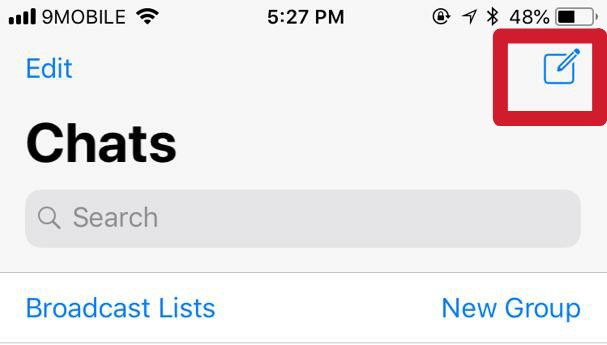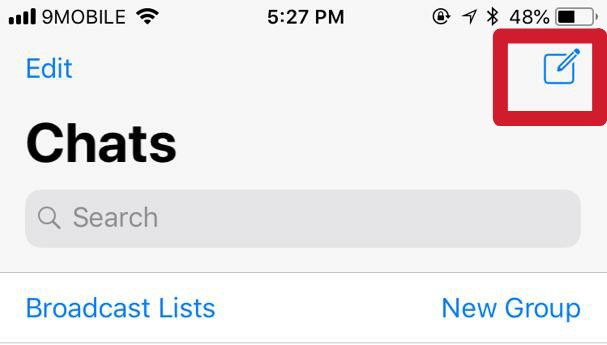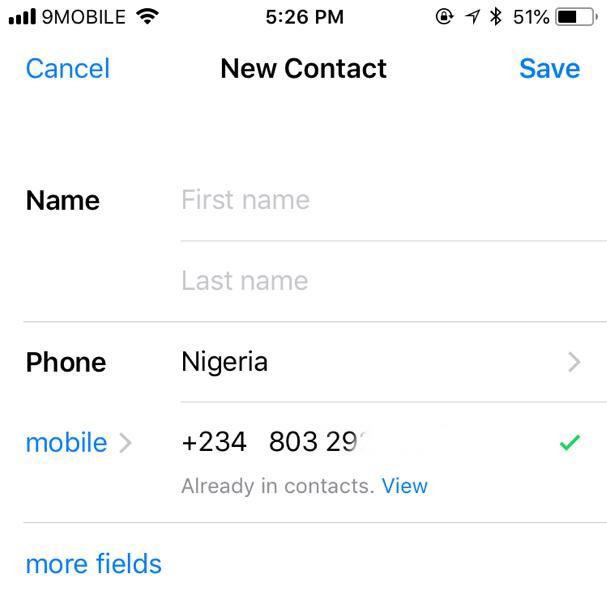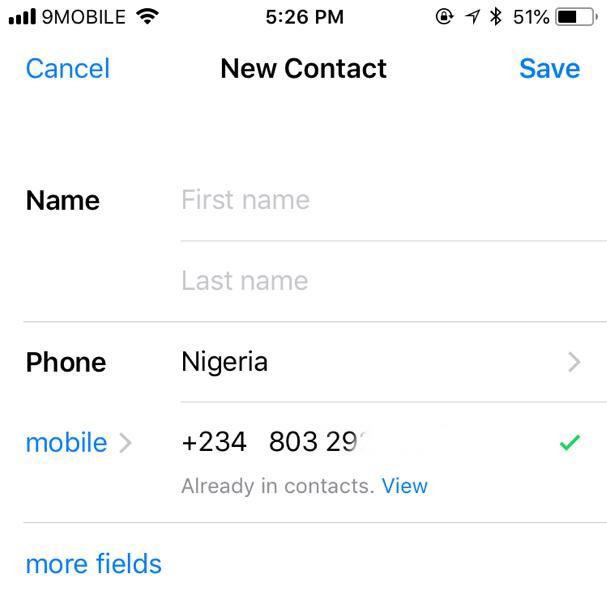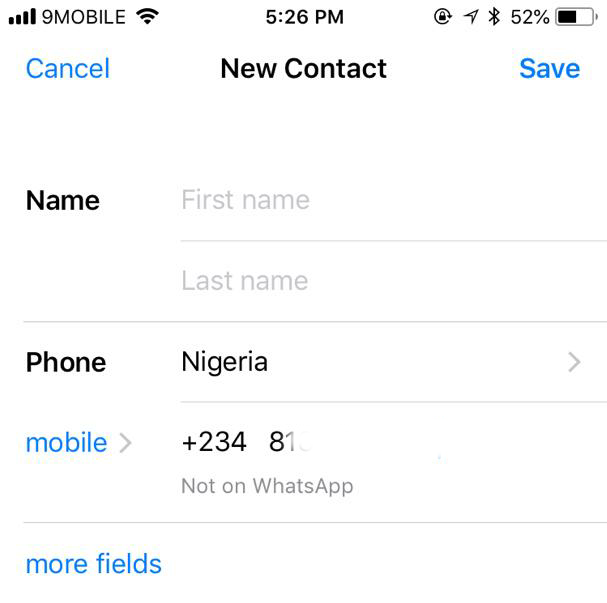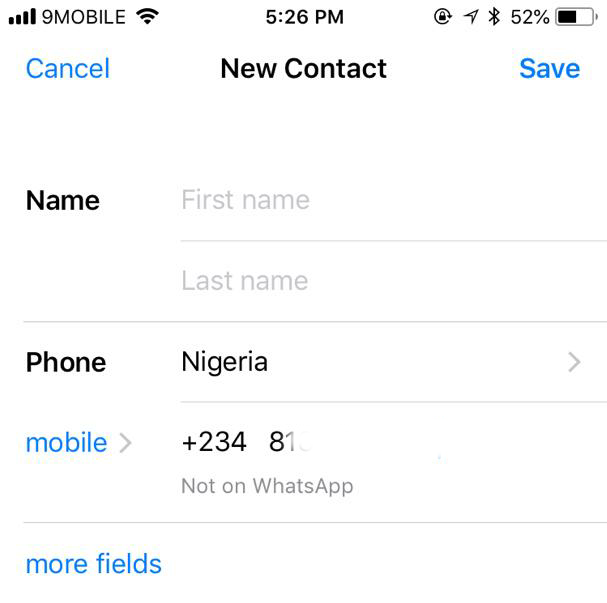Here’s how to use WhatsApp built-in tool to check if a number uses WhatsApp or not. NOTE: This feature is presently available only on iOS devices. For Android phones, there seems to be no way to check if a number is available on WhatsApp before adding it to your contact.
- Launch the WhatsApp app on your iPhone or iPad.
- Navigate to the Chats section of the app and tap the “new contact” button (i.e. the pencil icon) at the top-right corner of the app.
- In the number field, type in the number into the mobile field. When you’re don’t typing, WhatsApp will immediately run a quick check on the number to see if it is registered to the WhatsApp service or not.
- If a number is registered to a WhatsApp account, a “WhatsApp account” message will be displayed below the number. Equally, a green check mark ✔️ will be displayed next to the number. If the number is registered to a WhatsApp account but already saved in your contact, a message telling you the number is “Already in contacts” will be displayed. You can also click the “View” button to see the contact details in your phone book. Lastly, if the number isn’t register to a WhatsApp account, WhatsApp will tell you explicitly that the number is “Not on WhatsApp”. You can then proceed to tap “Save” to add the number to your contact list or tap “Cancel” to exit. CAVEAT: The number checking tool is a great feature but you really shouldn’t overuse it. Why? Well, after a number of successful attempts to check a number, WhatsApp will refuse to check new ones, citing “Checked too many numbers” as reason. You should try as much as possible to use the features as sparingly as possible. Now before you save the number of that person you fancy —with the hope texting them or continuing a conversation on WhatsApp— you can now check if the number the person gave you is registered on WhatsApp. If it isn’t, you should immediately request for the person’s WhatsApp number.